
CopyQM

CopyQM
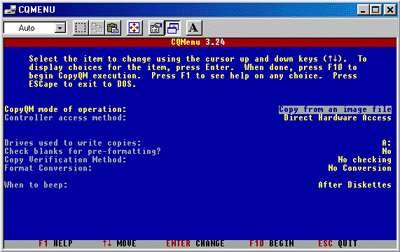 If you own a DSS-1 you need to know about
CopyQM. This is a very handy utility for any DSS-1
user, as it allows you to create DSS-1 floppy disks from the very extensive
CopyQM sound
library on this web site. It also gives you a way to back up all of
your great DSS-1 disks to your PC and/or CDR. And, you can share your disk
files with other DSS-1 users via the internet.
If you own a DSS-1 you need to know about
CopyQM. This is a very handy utility for any DSS-1
user, as it allows you to create DSS-1 floppy disks from the very extensive
CopyQM sound
library on this web site. It also gives you a way to back up all of
your great DSS-1 disks to your PC and/or CDR. And, you can share your disk
files with other DSS-1 users via the internet.
NOTE: CopyQM will NOT work with Windows Vista, XP or 2000. It is a DOS-based program that only works on Win98 or under. Please go to the Omniflop page to learn how to create DSS-1 disks with a newer version of Windows.
First, download CopyQM here.
Once you have CopyQM downloaded and stored on your hard drive (we will designate that DRIVE C), you must UNZIP the archive file into a convenient folder on your C drive. Please do so now.
Next, go here to get to the CopyQM sound libraries available right here at the Korg DSS-1 Resource Site. Store the image files (*.DSK) in a convenient folder on your computer's hard drive. Make sure to use SHORT folder names of 8 characters or less, for reasons that will soon become obvious (for instance, C:\DSS1\FILES). The Korg factory disk files are identified in the table by the KSDU prefix, while the remaining files are custom-made disks by professional 3rd party users or companies. The actual filenames themselves have a two-letter prefix with the *.DSK extension, for instance:
NC.DSK is the sax/brass/flute disk
ND.DSK is the guitar/bass/synth disk
Once you have downloaded your disk image files, you are ready to use CopyQM.
It is imperative to have a sufficient quantity of blank 3.5" diskettes for use with CopyQM and your Korg DSS-1. They must be unformatted 1MB DSDD (double density) diskettes.
Some people have pointed out that you can still use the more commonly found 2MB DSHD (high density) disks by placing a piece of tape over the lower-right corner open hole in the disk before you format it with CopyQM. This will trick CopyQM into thinking the disk is DSDD. Then, you can remove the tape from the disk before using it with your DSS-1, since the DSS-1 disk drive does not monitor this hole.
I have tried this myself, and it indeed works – but with a small catch:
I had my original DSS-1 disk drive replaced about a year ago, and the new drive does indeed monitor this hole (the original DSS-1 disk drive did not). So the high density disk refused to be recognized by my DSS-1 until I put the tape back over the hole. Therefore, if your DSS-1 no longer has the original disk drive – and you want to use high density disks – you will need to keep the tape over the hole even as you use it on your DSS-1.
Let's say you didn't firmly secure the tape, or used cheap cellophane tape that will eventually peel off – this tape can possibly get stuck or lodged inside your disk drive. Based on this risk, I would highly recommend using original DSDD double density disks as the best and safest way to work with your DSS-1.
CopyQM PROCEDURE:
Assuming you have a successful download of image files, and have already unzipped CopyQM on your hard drive, you are ready to begin.
Open the CopyQM folder. In Windows 95 or 98 you will have a blue/white box folder icon for each of the program files in that folder. They are also accessible through MS-DOS as *.exe files if you choose to go that route. FOR NOW, we will use the easy route of Cqmenu.exe.
Open Cqmenu.exe by double clicking it.
You will get a blue screen, with a number of setting options. The following are the options you must engage:
1. COPY FROM IMAGE FILE
2. DIRECT HARDWARE ACCESS *
3. A:
4. NO
5. NO checking
6. NO conversion
7. After diskettes
* Note: Setting #2 seems to work best for most people on DIRECT HARDWARE ACCESS, but if this fails for you, try the other option BIOS ACCESS.
When complete, press F10 to start CopyQM proper.
You will now see the program's splash screen, and then it will prompt a question: ENTER NAME OF IMAGE FILE or ESC to quit. What you must do now is tell CopyQM where your file is located so that it can read it. Do this by entering the full path to the desired image file, for instance:
C:\DSS1\FILES\FC.DSK
Remember that you have to tell CopyQM exactly where you have stored your disk image file (*.DSK). Now you can see why I warned you earlier to use SHORT folder names: CopyQM is a DOS program in which you will have to type long Windows folder names, such as "C:\My Documents\Korg Image Files", like this: "C:\MYDOCU~1\KORGIM~1". See what I mean? Keeping short folder names will make your life much easier using CopyQM.
So, assuming CopyQM found your file, it will read the file off your hard drive and store it in RAM. It will give a beep when done. After it has read and stored the image, it will ask for a blank diskette. Insert your blank diskette into the 3.5" disk drive. CopyQM will check the disk and, assuming you used the correct type (DSDD, or DSHD with the lower right hole taped over), it will begin writing the image file in Korg format onto the 3.5" disk.
You will see a percentage indicator, and it will progress through the write procedure until completed (usually about 2 to 3 minutes, depending on the size of the samples contained in the image). It will then beep when completed. Remove your finished disk, label it, and try it out on your ever-patient DSS-1.
If it does not completely load, or indicates a problem, check your DSS-1 drive, and/or your computer's 3.5" drive. There may be an alignment problem, which means you must try the whole procedure on another PC floppy drive.
You may then repeat the procedure for the remaining *.DSK files you have downloaded.
HELPFUL TIP: Keep a Windows Explorer
window open (viewing the folder with the disk image files) at the same
time that you are using CopyQM, as CopyQM will not allow you to browse
through the folder to select the desired file. You must already know the
name of the file, and you must type it in, along with the complete path
to the file, each and every time.